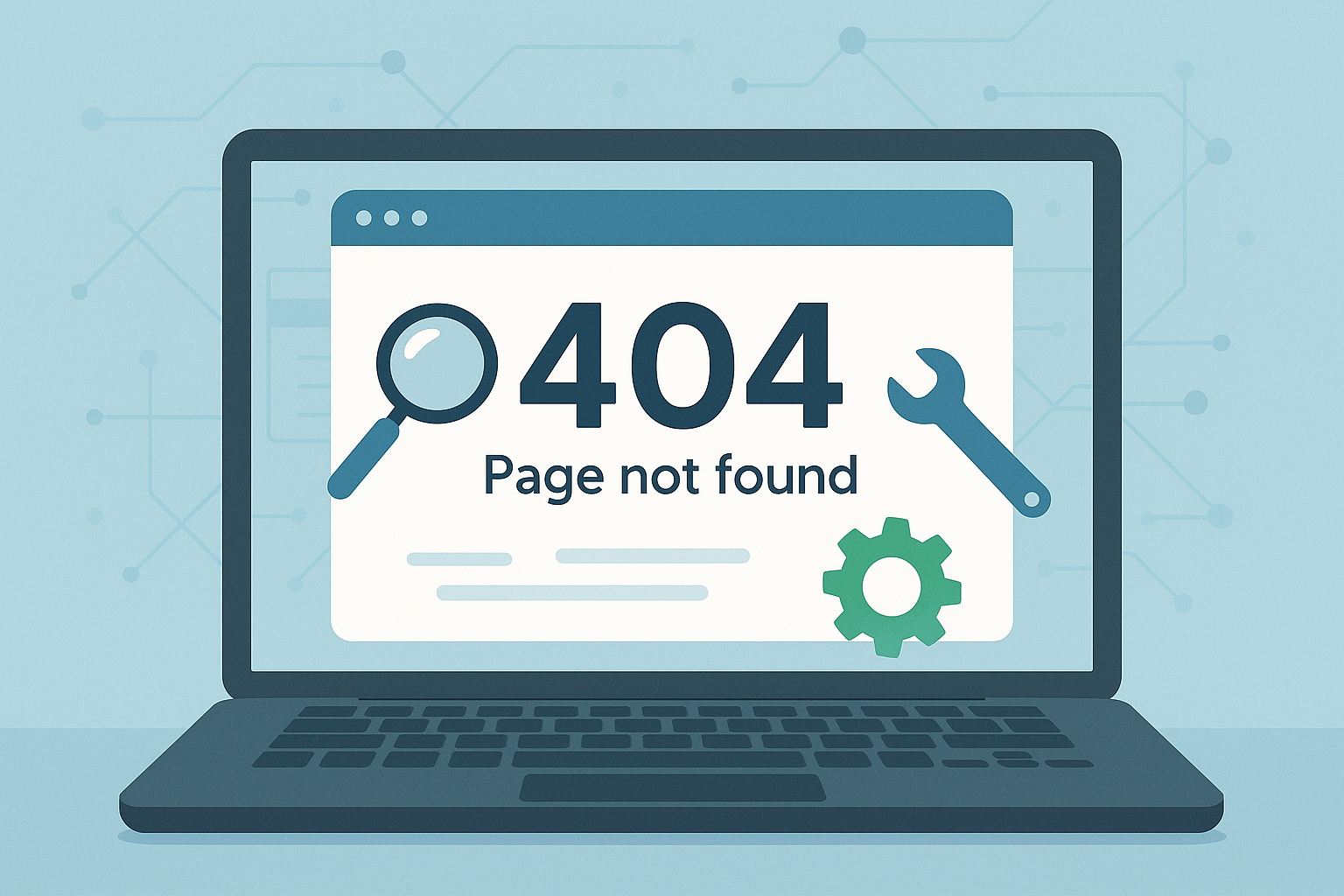
06
How to Debug Website Issues: A Step-by-Step Guide for Beginners
Learn how to identify and fix common website issues. Follow this step-by-step guide to diagnose broken links, loading errors, and SSL problems using free online tools.
Few things are more frustrating than opening your website and seeing an error message instead of your homepage. Whether your site is down, loading slowly, or displaying incorrectly, these problems can drive away visitors and hurt your reputation.
The good news is that you can often diagnose and fix many website issues yourself. You do not need to be a developer to understand the basics of website debugging. With the right approach and a few free tools, you can quickly identify what is going wrong and take steps to fix it.
In this guide, you will learn a clear, step-by-step process for debugging website issues.
1. Check if Your Website Is Actually Down
Before you start changing anything, you need to confirm whether the problem is global or only affecting you. Sometimes a site appears offline for one user but works fine for others.
Visit the Website Status Checker and enter your URL. This tool instantly tests your site from multiple locations and tells you whether it is online, loading slowly, or completely unavailable.
If the tool shows your website is online, the issue might be related to your local internet connection, DNS settings, or browser cache. Try opening the site on another device or network to confirm.
If it is down globally, move to the next steps.
2. Review Recent Changes
If your website was working before and suddenly stopped, think about what you changed recently.
Ask yourself:
- Did you update your CMS, theme, or plugins?
- Did you edit any files like .htaccess or wp-config.php?
- Did you migrate to a new server or domain?
Undo or review recent changes to identify if one of them triggered the issue. Many downtime problems happen right after configuration edits or migrations.
3. Test for HTTP Status Errors
Every website request returns a specific HTTP status code that tells browsers whether the page loaded successfully.
You can check these codes using the HTTP Status Code Checker.
Here are the most common results you might see:
- 200 OK: The page is working fine.
- 301 or 302: The page is being redirected.
- 404 Not Found: The page does not exist or the link is broken.
- 500 Internal Server Error: There is a problem with the server or website code.
If you see a 404 error, verify your URLs and file paths. If you see a 500 error, it usually means a configuration or server-side issue that may require checking logs or contacting your host.
4. Check Redirects and Loops
Sometimes websites get stuck in redirect loops. For example, a page redirects from http:// to https://, then back again repeatedly. This can make your site inaccessible.
Use the Redirect Checker to test if your URLs are redirecting correctly. The tool displays the full redirect chain and shows whether your visitors are being sent to the right place.
If you find a loop or unnecessary redirection, fix it by editing your .htaccess file or your site settings. A clean and direct redirect path improves both performance and SEO.
5. Verify SSL and HTTPS Configuration
A missing or expired SSL certificate can make your website appear unsafe. Modern browsers often block sites that do not use HTTPS.
Go to the SSL Checker to verify if your certificate is installed correctly and still valid. The tool shows the issuer, expiration date, and potential configuration errors.
If the SSL certificate is expired, renew it immediately with your hosting provider. If it is valid but not displaying properly, make sure your domain settings force HTTPS in your CMS or .htaccess file.
6. Inspect Your DNS Settings
DNS (Domain Name System) is what connects your domain name to your web server’s IP address. If your DNS records are incorrect or outdated, your website will not load for anyone.
Use the DNS Lookup Tool to check your domain’s DNS records. Make sure your A record points to the correct IP address of your web host.
If you recently changed hosts or updated your domain, remember that DNS changes can take up to 48 hours to propagate globally. During that time, your site may work for some users but not others.
7. Check for Broken or Suspicious URLs
If specific links on your site are not working or seem to redirect to strange addresses, check them with the URL Unshortener.
This tool reveals the full destination of any shortened or redirected URL. It helps you ensure that all your links are safe and point to the correct pages.
Regularly auditing your links prevents visitors from ending up on spam or phishing pages, which can damage your site’s reputation.
8. Validate Your HTML, CSS, and JavaScript
Sometimes a website looks broken because of a coding issue, not a server issue. Invalid HTML or JavaScript can stop a page from loading correctly.
You can use the following tools to improve and test your code:
- HTML Minifier to clean and compress your HTML code.
- CSS Minifier to optimize your stylesheet files.
- JS Minifier to make your JavaScript cleaner and faster.
After cleaning your files, refresh your website to see if the issue is resolved.
9. Check Your Server Logs
If none of the above steps solve the issue, you might need to look into your server logs. These files record every request made to your website and can reveal what caused the error.
Log files are usually found in your hosting account under “Logs” or “Error Logs.” Look for recent entries around the time your website stopped working.
Common log errors include permission issues, memory limits, or missing files. If the logs look confusing, your web host’s support team can help interpret them.
10. Test Website Speed and Performance
Sometimes a website works but loads very slowly. A slow site can hurt both user experience and SEO rankings.
Start by checking your site’s response time using the Website Status Checker. If it reports slow loading times, you can then:
- Optimize large images.
- Use caching plugins or a CDN (Content Delivery Network).
- Minify HTML, CSS, and JS files.
- Remove unused plugins or scripts.
Performance tuning is not just about speed; it also improves your reliability score in search engines.
11. Test Emails and Forms
If your contact forms or registration forms do not send messages, test the email addresses linked to your website using the Email Validator.
It verifies whether an email address is real and can receive messages. This is useful for confirming that your forms are pointing to valid addresses.
If emails are still not being delivered, check your domain’s MX records using the DNS Lookup tool and ensure your mail configuration matches your provider’s requirements.
12. Run a Full Security Check
Websites can malfunction due to malware or unauthorized code injections. Look for suspicious redirects, unexpected pop-ups, or strange URLs in your code.
Use security plugins or online scanners like Google Safe Browsing to check if your domain is flagged as unsafe.
Also, ensure your passwords are strong and not easily guessable using the Password Strength Test.
13. Document Every Step
While debugging, keep notes of what you tested and what you changed. This simple habit helps you track what worked and makes future troubleshooting faster.
If you manage websites for clients, documentation also builds trust and shows professionalism.
14. Ask for Help When Needed
If you have checked everything and the issue persists, contact your hosting provider or a web developer. Provide them with details about what you have already tested and any error codes you found.
Being able to describe your debugging process clearly saves time and helps experts resolve your issue faster.
Final Thoughts
Debugging a website can seem overwhelming at first, but most problems follow a clear pattern. By testing each layer of your site step by step, you can usually find and fix the cause.
Here is a quick recap:
- Check if the website is up globally.
- Review recent updates or changes.
- Test HTTP codes and redirects.
- Verify SSL, DNS, and links.
- Validate your code and monitor performance.
Using tools like the Website Status Checker, SSL Checker, and Redirect Checker makes the process easier and faster.
Remember, the sooner you identify the cause of a problem, the faster you can get your site back online. Regular checks and preventive maintenance will save you time, money, and frustration in the long run.
Contact
Missing something?
Feel free to request missing tools or give some feedback using our contact form.
Contact Us