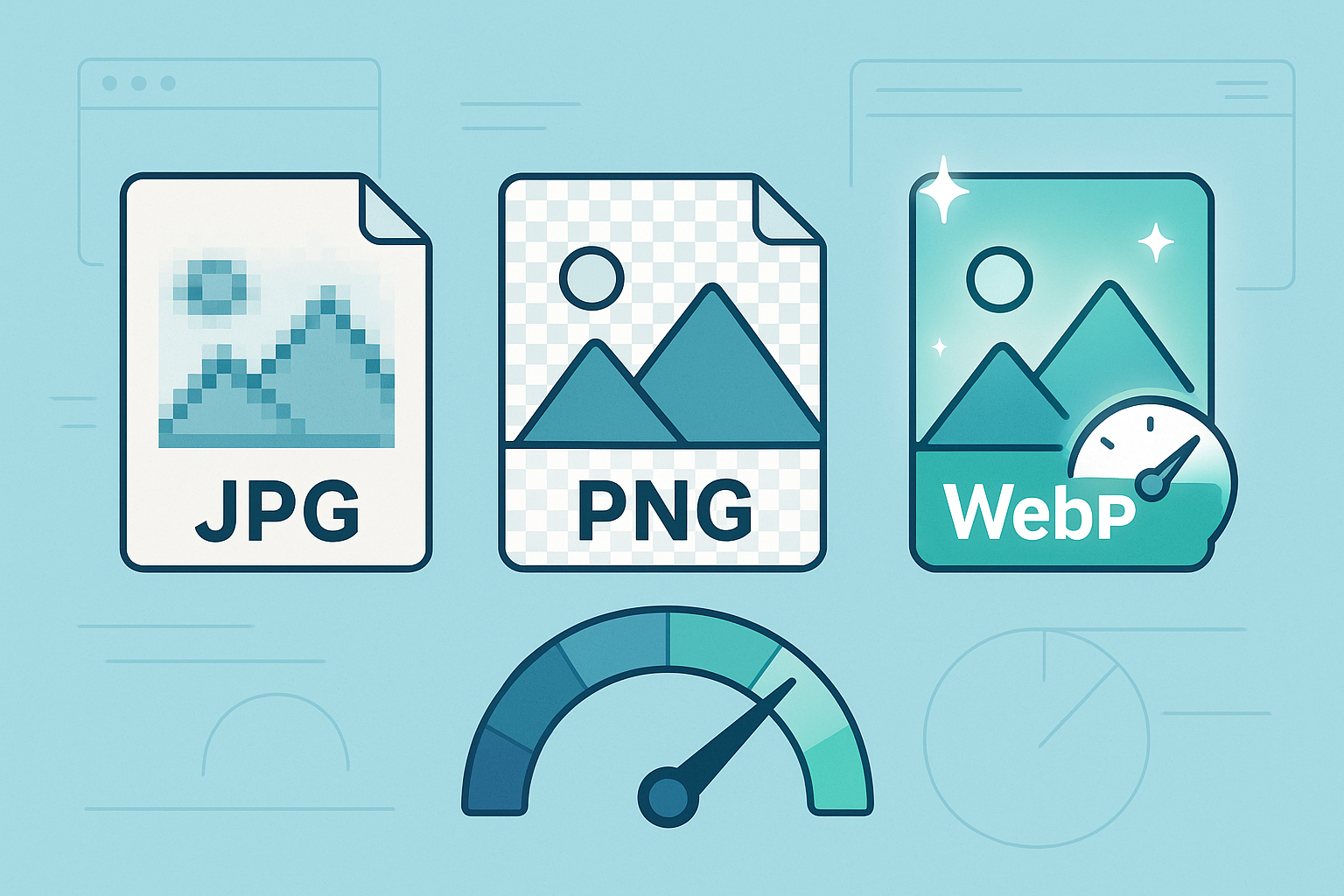
09
Image Format Showdown: JPG vs PNG vs WebP : Which One Is Best for Your Website
Discover the differences between JPG, PNG, and WebP formats. Learn which image type offers the best balance of quality, size, and speed for your website.
Images are the lifeblood of any website. They attract attention, communicate messages instantly, and make content more engaging. But the image format you choose can have a big impact on your site’s speed, quality, and SEO performance.
If your pages load slowly because of heavy images, visitors may leave before even seeing your content. That is why understanding when to use JPG, PNG, or WebP can make a major difference in your website’s performance.
In this guide, we will compare the most popular image formats and show you how to pick the right one for every situation.
Why Image Format Matters
Every image file is a balance between quality and size. Large, uncompressed images look beautiful but can take several seconds to load, especially on mobile networks.
Choosing the right format helps you:
- Improve loading speed
- Enhance user experience
- Boost SEO rankings
- Save bandwidth and storage
Optimized images not only look good but also keep your website fast and professional.
The Contenders: JPG, PNG, and WebP
Let’s explore what makes each format unique and when you should use it.
1. JPG (Joint Photographic Experts Group)
JPG, often written as JPEG, is one of the oldest and most widely used image formats on the internet.
How JPG Works
JPG uses lossy compression, which means it removes some data to reduce file size. This makes the image lighter but can slightly reduce quality.
It is perfect for photographs and complex images where small quality losses are not noticeable.
Advantages of JPG
- Lightweight and fast-loading: Great for web performance.
- Widely supported: Compatible with all browsers and devices.
- Adjustable compression: You can choose between higher quality or smaller size.
Disadvantages of JPG
- Lossy format: Every time you save a JPG, it loses a bit more quality.
- No transparency support: You cannot use transparent backgrounds.
- Not ideal for text or logos: It can create visible artifacts and blurriness.
Best Use Cases
- Blog photos and banners
- E-commerce product photos
- Social media visuals
- Background images
Convert JPG Files Easily
If you need to switch formats, use:
These tools help you adjust your images without losing quality.
2. PNG (Portable Network Graphics)
PNG is a lossless image format, meaning it retains all the original data even after compression.
How PNG Works
PNG files use lossless compression, which keeps image quality intact. This makes them heavier than JPG but ideal for designs that require transparency or sharp details.
Advantages of PNG
- Supports transparency: Perfect for logos, icons, and overlays.
- Lossless compression: Maintains high image quality.
- Great for text and graphics: Produces crisp, sharp edges.
Disadvantages of PNG
- Larger file sizes: Not ideal for large photos or full-width backgrounds.
- Slower to load: Can affect performance if overused.
Best Use Cases
- Logos and brand icons
- Screenshots and infographics
- Transparent backgrounds
- UI elements
Convert PNG Files Easily
Try:
- PNG to WebP for lighter images.
- WebP to PNG if you need to revert to a transparent format.
3. WebP (Developed by Google)
WebP is a modern image format designed by Google to combine the best of both worlds: small file sizes and high quality.
How WebP Works
WebP uses both lossy and lossless compression. It provides similar or better quality than JPG and PNG but at a significantly smaller size.
This means faster loading times and better SEO without compromising appearance.
Advantages of WebP
- Smaller file size: Up to 35% smaller than JPG or PNG.
- Supports transparency: Like PNG, it handles alpha channels perfectly.
- Supports animation: Works as a lightweight alternative to GIFs.
- Improves SEO and speed: Faster sites perform better in search rankings.
Disadvantages of WebP
- Limited compatibility in older browsers: Though modern browsers support it, older ones may not.
- Not always ideal for print or offline use.
Best Use Cases
- Any modern website focused on speed
- Blogs, e-commerce sites, and portfolios
- Hero images, banners, and sliders
Convert WebP Files Easily
Use:
- WebP to JPG for compatibility.
- WebP to PNG to restore transparency.
JPG vs PNG vs WebP: The Key Differences
Each format has unique strengths that make it suitable for specific situations. JPG is ideal when you need small file sizes and fast loading for photos or blog images. PNG excels when you want perfect image quality, sharp graphics, or transparent backgrounds. WebP, on the other hand, is the modern champion of optimization, offering the smallest file sizes without visible loss in quality.
If you prioritize speed and SEO, WebP is the best choice. If you need transparency or high detail, PNG is the right format. For everyday images where compatibility matters most, JPG remains the reliable standard.
In short, JPG is the lightweight classic, PNG is the precision expert, and WebP is the efficient all-rounder designed for today’s web.
Choosing the Right Format
Now that you know the basics, here’s how to decide which format to use:
Use JPG When
- You are uploading large photos or blog images.
- You need a balance between quality and speed.
- Transparency is not required.
Use PNG When
- You need crystal-clear logos or transparent backgrounds.
- You are creating graphics or infographics.
- File size is less important than detail.
Use WebP When
- You want the best compression with excellent quality.
- You prioritize speed and SEO.
- Your audience uses modern browsers.
How Image Format Affects SEO and Speed
Image optimization is one of the most effective ways to improve SEO. Google’s algorithm rewards websites that load quickly and efficiently.
A 1 MB image might not seem large, but if you have dozens of them, the delay can be noticeable.
Here’s how image formats affect your performance:
- JPG: Good for speed, average quality.
- PNG: Excellent quality, slower load times.
- WebP: Ideal balance between the two.
You can test how your images impact loading speed using the Website Status Checker.
Advanced Optimization Tips
- Resize Images Before Uploading
Use the exact dimensions needed on your website to avoid unnecessary data. - Compress Without Losing Quality
Even WebP images can benefit from additional compression. - Lazy Load Images
Only load images when the user scrolls to them. - Use the Right File Names and Alt Text
Proper naming and alt attributes improve SEO and accessibility. - Combine Formats Smartly
You can mix formats across your site. For example, use WebP for photos and PNG for logos.
Converting Between Formats
If your current images are not optimized, don’t worry. You can easily convert them online without installing software.
Here are your go-to tools on Recipesz:
Each converter is fast, free, and browser-based. You simply upload an image, click convert, and download the optimized version.
Final Thoughts
Choosing the right image format is a small decision that makes a big impact on your website’s performance and user experience.
To recap:
- JPG is ideal for photos and everyday images.
- PNG is best for graphics, transparency, and text.
- WebP is the modern, all-in-one format for web optimization.
You can speed up your website today by converting your images with Recipesz tools and testing their effect on performance using the Website Status Checker.
The right format means faster load times, happier users, and better SEO — a win for every website owner.
Contact
Missing something?
Feel free to request missing tools or give some feedback using our contact form.
Contact Us